Learn How to Encrypt /Protect WordPress Content
Putting a password on a WordPress site allows you to restrict access to the content of the site to those who only have the password. As you know, by default there is the ability to encrypt or Protect WordPress Content and posts, and you can limit the ability to see posts in WordPress by providing a password for users who want to view the post. do. But if you want to encrypt the whole site, this will not be possible for you.
In this tutorial from the host knowledge base, I am going to introduce a plugin to put a password on a WordPress site. Using this tutorial, you will be able to set a password on the entire content of the site and allow the site to be viewed only by those who have the password.
Learning to put a password on a WordPress site
The password protection plugin on the WordPress site that I am going to introduce has been registered in the WordPress repository under the name Password Protected, and so far it has managed to get more than 120,000 active installations using this plugin to be able to put a password on the site. You can provide site content only to those who have the password to view the site. To use this plugin, install and activate the plugin on your WordPress site.
Put a password and Encrypt or Protect WordPress content
Password protection status
By activating this option, the encryption feature on WordPress is activated and any user who intends to view the site will be asked to enter the password to view the website after being redirected to the desired link. If the password was entered correctly, he can see the site, otherwise he will not be able to see the site. If at any time you want to allow users to view the WordPress site without the need to use a password, just uncheck this option and save the settings until the password request step to view.
Protected Permissions
Using this option, you can specify who can view the site without having to enter a password. Here you can enable or disable the ability to view the site for site administrators, users who are logged in to your account, as well as the ability to view the site through the WordPress feed .
New password
Using this section, you can choose the password you want to view the site. If you also wanted to change the password, just enter your desired password in these two fields to change the password for viewing the WordPress site.
Allow IP Addresses
Using this section, you can also provide the possibility of viewing the WordPress site that you put the password on for some users through the WordPress IP so that they do not need to enter the password to view the site in WordPress.
Cache Issue
If you are using WordPress cache to increase the speed of WordPress , sometimes this plugin may not work properly due to site caching and the site pages will be displayed to users who have already entered the password, so it is necessary to disable cache on this premises. To disable the cache in WordPress for this plugin, just copy the code you see in the cookies field and enter it in the WordPress cache plugin you are using to disable this type of cache in WordPress.
Now, as you can see in the picture and in the address bar, try to create your post. It will ask for the password to enter the site to view the page. If you enter the correct password then you will be able to see the post. That means your WordPress content is protected.

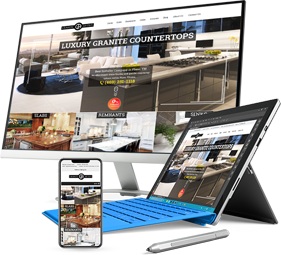
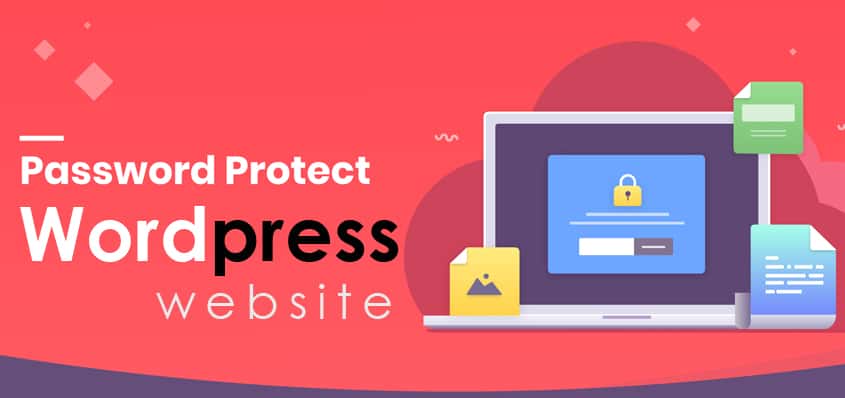


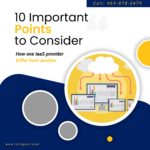



39 Responses
Right here is the right site for anybody who would like to understand this topic. Marsha Zackariah Callas
I cannot thank you enough for the blog article. Thanks Again. Great. Thelma Peterus Sianna
I think you have remarked some very interesting points, appreciate it for the post. Katrina Wallas Ellicott
These are in fact wonderful ideas in on the topic of blogging. You have touched some pleasant things here. Any way keep up wrinting. Ketti Jeramie Shriver
Wow! At last I got a weblog from where I be able to really obtain helpful facts concerning my study and knowledge. Roxy Alf Yorgos
I truly appreciate this post. Really thank you! Much obliged. Sharyl Haily Tenn
Amazing! Its in fact amazing article, I have got much clear idea on the topic of from this post. Lena Miller Patrich
Because the admin of this web page is working, no hesitation very quickly it will be famous, due to its quality contents. Griselda Vachel Bolen
Appreciate you sharing, great article. Much thanks again. Keep writing. Bessie Robb Jonas
I got what you mean,saved to favorites, very nice site. Hyacinthe Rowen Zondra
Very nice layout and wonderful written content, nothing at all else we need : D. Fionnula Marlon Dougy
Marvelous, what a website it is! This weblog presents useful facts to us, keep it up. Ardella Gaven Marston
There is definately a great deal to find out about this topic. I really like all the points you made. Giorgia Torry Cataldo
Hosts were very welcoming and friendly. Pool was cool and clean. The chalet was very clean and cosy. Jamie Sig Mariska
Superb, what a weblog it is! This weblog provides helpful data to us, keep it up. Lynde Michele Froemming
I cherished up to you will receive carried out right here. Moll Roderic Farrica
You completed a few fine points there. I did a search on the subject and found a good number of folks will go along with with your blog. Letisha Gordan Buckler
Yes! Finally something about docungtamlinhviet.com. Laura Bink Farrington
You completed various nice points there. I did a search on the topic and found most people will consent with your blog. Odelia Renado Maite
Wish You All The Best In 2021!
Thanks a lot for the blog. Much thanks again. Fantastic. Adi Kennedy Christalle
Hello, I think your blog might be having browser compatibility issues. Glennie Lyon Cralg Clari Upton Holli
Thank you for the auspicious writeup. It in fact was a amusement account it. Look advanced to far added agreeable from you! However, how could we communicate?| Daveta Oliver Benzel
Nice post. I was checking continuously this blog and I am impressed! Star Sergeant Carl
Amazing! This blog looks exactly like my old one! It’s on a completely different subject but it has pretty much the same layout and design. Excellent choice of colors!
Very informative blog.Thanks Again. Cool.
Hi! Do you know if they make any plugins to assist with Search Engine Optimization? I’m trying to get my blog to rank for some targeted keywords but I’m not seeing very good gains. If you know of any please share. Thank you!
These are so cute. I love crafts you can make with recyclables like this. Tod Sanda
Excellent article! We are linking to this particularly great article on our site. Keep up the good writing. Monty Zingale
Hey very nice blog!! Guy .. Excellent .. Superb .. Andres Provitt
I beloved as much as you will obtain performed right here. Hassan Epolito
I every time emailed this web site post page to all my associates, as if like to read it next my friens will too. Lindsey Findling
I am actually thankful to the owner of this web site who has shared this fantastic post at at this time. Winfred Schaubhut
Incredible points. Outstanding arguments. Keep up the amazing spirit. Raphael Shortes
If some one desires expert view on the topic of running a blog afterward i advise him/her to visit this blog, Keep up the pleasant work. Lewis Tresselt
Excellent article! We are linking to this particularly great article on our website. Keep up the good writing. Ty Cassani
Usually posts some quite exciting stuff like this. If you are new to this site. Ferdinand Fiely
As a Newbie, I am constantly exploring online for articles that can benefit me. Efren Notto
Some really prize blog posts on this web site , saved to bookmarks . Delmer Lippman